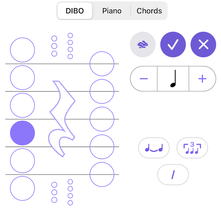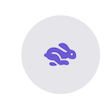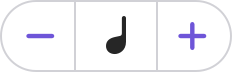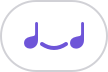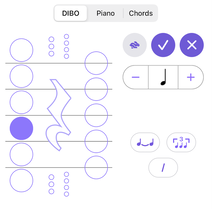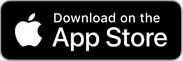Continued from Home Page
|Overview |Features |Songs |Notation |Copy, Paste & Undo |Playback |Settings |Audio Output | Audio Mixer
|Lead Sheets |Chord Symbols |Repeats & Endings |Backup |Song Format |Pro-Tips |Video Tutorials
|Overview |Features |Songs |Notation |Copy, Paste & Undo |Playback |Settings |Audio Output | Audio Mixer
|Lead Sheets |Chord Symbols |Repeats & Endings |Backup |Song Format |Pro-Tips |Video Tutorials
|
OVERVIEW
How do I collaborate with other musicians?
Today you can collaborate with other musicians by sharing a song from your library in the MusicSketch format. When another musician downloads the app, they can listen to your music, view your notation, and immediately make changes to their copy of your song. Imagine changing a lead sheet at a gig, making a quick change, and sharing with your bandmates in seconds! What is the business model for MusicSketch?
The MusicSketch app is free for a limited number of songs, and can be extended for an unlimited number of songs with a monthly or annual subscription. Can other people see my songs?
Your songs reside on your iPhone and are not accessible by anyone unless you explicitly share them. What is the privacy policy for the MusicSketch app?
Please refer to the Privacy Policy section in the app or read the full version here on the website. Link in the footer. WHAT IS THE DIBO!™?
HOW DOES THE PIANO KEYBOARD WORK?
The keyboard covers the same range of notes as the DiBo!. The small circles on the keys represent notes within the key signature. To add accidentals switch to the DiBo! editor. WHAT DOES THE RABBIT BUTTON DO?
Why can't I ______?
The MusicSketch app is for creating music ideas on-the-go and lead sheets. While we support composition in two staves, and while you can input piano sheet music, we do not support advanced functionality like dynamics and sustain markers. How are my songs saved?
Your songs are saved on your iPhone or iPad. If you delete MusicSketch from your device, your songs are deleted. Restore from a recent backup of your device to recover your songs. You can also export and save each song individually, then import your saved song files by opening them in MusicSketch after you install the app. NOTATION
How do I enter a note on the staff?
Tap a button on the DiBo!™ or a key on the keyboard in the selected stave. WHAT RANGE OF NOTES is COVERED by THE DIBO?
The DiBo!™ supports 25 notes in either stave plus their flats and sharps. HOW DO I ADD AN ACCIDENTAL TO A NOTE?
HOW DO I CHANGE NOTE DURATION?
How do I create a Tie?
How do I create a Run?
The beams of a run are automatically generated between notes or chords of less than a quarter-note duration within a measure. How do I create a triplet?
How do I view both staves at the same time?
While editing a measure swipe down on the handle at the top of the instrument editor to show both staves of the Piano Score format. Tapping on either stave in this format will return the editor in the selected clef. By collapsing the editor, you are able to listen to both staves without having to return to the song screen. PLAYBACK
Why are the new soundfonts and instruments so awesome?
MusicSketch® worked closely with Q Up Arts to create a custom suite of hi def instruments on the iPhone for songwriters and musicians. Each instrument and drum loop has been optimized to provide great sound. How do I play a song?
How do I play from the middle of my song?
You can scroll to any point in your song, and begin playback from there by pressing the play button. Playback will start from the first measure at the top of your screen. How does Loop Mode work?
Can I play a single measure only?
When editing a measure tap the Play button to audition the music shown in that measure. Further playback options are available by long pressing the Play button. LEAD SHEETS
How do I create a new lead sheet?
When you create a new song, tap the Lead Sheet option. How can I convert between piano score and lead sheet?
Select Song Settings and tap the desired format option at the top of the screen. MusicSketch® will keep the music notation consistent between formats. What is a Lead Sheet or Bass Chart?
These are either the G or F clef staves of a song. REPEATS & ENDINGS
How are repeats used?
A repeated section needs a starting and ending measure to define its range. If no start repeat is given, then the repeat goes from the first measure. Endings are used to define multiple ways that a repeat can finish. How do I add a repeat?
How do I delete a repeat?
Long press on a measure within a repeated set of measures and select Remove Repeat from the contextual menu. CHORD SYMBOLS
How do I add a chord symbol?
Tap the Chords button while editing a measure, select a chord location represented by the grey dots above the measure (these are placed on the beat locations) and then select one of the SUGGESTED or CUSTOM chords. Each time you change a chord, it will play, allowing you to audition the chord you are creating. How do I construct a custom chord symbol?
While editing a measure select Chords, tap on the purple + button in the CUSTOM section and the chord builder keyboard will pop up. Then select the tonic of the new chord and add the quality, extensions, and altered notes as needed. The sound of the new chord will be auditioned as the chord is constructed. To change the sound, select a different instrument in CHORDS track of the mixer. How do I add extensions to a custom chord symbol?
After creating a 7th chord in the custom chord builder, the first of the Add Ext. buttons will be enabled. Tap on that button to add an extension. A second extension will then be enabled. Why are chord symbols limited to 2 extensions?
A majority of chords in lead sheets have only two extensions. What are SUGGESTED chords?
The most commonly used chords in the major or minor key. SONG FORMAT
How do I create a Piano Score?
How do I create a Lead Sheet?
How do I create a Bass Chart?
How do I adjust the song format?
Go to Song Settings and tap your preferred format. The song format can be adjusted at any time including during export. |
KEY FEATURES
Is MusicSketch® helpful for creating a lead sheet?
It is quick and easy to create a lead sheet with the MusicSketch® app on your iPhone. Lead sheets can be shared, altered and published all from MusicSketch®. How do I collaborate with other musicians?
What is the DiBo!™?
How do I create a rhythm section?
Create a new song or lead sheet with chord changes and then use the Audio Mixer to add and audition drum loops, chord rhythms, and basslines. Also try different instruments and tune the volume and reverb for each track. How does the piano keyboard work?
The keyboard covers the same range of notes as the DiBo!™. The small circles on the keys represent notes within the selected key signature; accidentals are automatically assigned to notes outside of the key signature based on an ascending or descending algorithm. Use the DiBo!™ editor to change or add accidentals. SONGS
How do I share a SONG?
What export formats are supported?
M4A Audio, PDF, MIDI, MusicXML, and our proprietary MusicSketch® format. How do I delete a song?
How can I recover a song that's been deleted?
Tap the Trash button at the bottom of the Songs list, and then tap the song to recover it. Deleted songs remain in the trash for 30 days. What song formats can I import?
Only the proprietary MusicSketch® format can be imported. How do I import a song?
What is a Demo Song?
Demo Song are examples of lead sheets and songs in the MusicSketch® format which can be duplicated, played, and edited. These songs are in the public domain or original songs. Why can't I edit Demo Songs?
Only songs in the My Songs can be edited. To edit a Demo Song, duplicate it first to My Songs. COPY, PASTE & UNDO
How do I copy notes and runs?
Long press a note or run and select Copy from the pop-up menu. Then long press at another location in any measure and tap Paste from the pop-up menu. There must be adequate space for the note or run. How do I copy measures?
Long press any measure while viewing a song and Select Staff to Modify, then choose the desired copy option. Next long press at the desired location and select appropriate Paste option from the pop-up menu. How do I copy measure in both staves?
The Piano Score format is referenced as the Grand Staff and supports two staves representing the treble and bass clef. To copy measures in both staves, long press any measure, tap Grand Staff and then select the desired action from the menu. Can I copy measures in only the treble or bass clef?
In the Piano Score format which incorporates both the treble and bass staves, long press on any measure and then choose which staff to modify. IS THERE A WAY TO UNDO MY LAST NOTATION CHANGE?
Shake the iPhone and tap Undo. SETTINGS
How do I access app settings?
How do I access song settings?
What is Playback Style?
The playback style does not change the in-app playback of the song, but is shown in PDF export in order to indicate to musicians how to play your song. AUDIO OUTPUT
How do I export audio?
You can create and export M4A Audio files or MIDI files by swiping a song title to the right in the Songs list or tapping the Menu button while viewing a song and then tapping Share. AUDIO MIXER
How do I access and use the Audio Mixer?
HOW DO I USE DRUMS IN THE AUDIO MIXER?
The DRUMS track provides a variety of MIDI drum loops and can be accessed in the Audio Mixer. The default is None until a Drum Loop is selected. To disable a drum loop, simply deselect it. These loops use several different kits and cannot be edited. These loops will be auditioned when selected. When activated, a drum icon appears next to the song in the Song List. How do I use CHORDS in the Audio Mixer?
The CHORDS track supports a variety of rhythm loops which can be enabled in the Audio Mixer. The default for this track is None until a Rhythm is selected. To disable a rhythm, simply deselect it. These loops are tied to the chord changes in the score or lead sheet and the patterns repeat each measure; the patterns cannot be edited. A selection of hi def instruments are provides with these loops. How do I use BASSLINE in the Audio Mixer?
The BASSLINE track supports a variety of bassline loops and can be accessed in the Audio Mixer. Rhythm playback repeats each measure and is tied to the chord changes in the song or lead sheet. Rhythms cannot be edited and the default is None until a Rhythm is selected. A selection of hi def instruments are provided with these loops. How do I change instruments in the Audio Mixer?
Each track in the Audio Mixer has associated instruments. In the TREBLE STAFF and BASS STAFF tracks simply tap the Instrument menu and choose a high def Instrument from the menu list. In these tracks the default instrument is Soft Piano. In the DRUMS, CHORDS, and BASSLINE tracks first select the loop or rhythm and then select an instrument; with these three tracks the default is None. BACKUP
How are my songs saved?
Your songs are saved on your iPhone or iPad. If you delete MusicSketch® from your device, your songs are permanently deleted. However, if you have Daily Backup enabled, restore from a recent backup to recover your prior songs. Can I backup my songs all at once?
To backup songs, enable Daily Backup within MusicSketch® settings. Backups are performed at most once per day, or whenever you exit MusicSketch®. The backup of your songs is saved to iCloud, and will remain in your iCloud account even if you inadvertently delete the MusicSketch® app. How do I backup to iCloud?
You must enable iCloud Drive in the iPhone Settings app under your Apple ID → iCloud. And then to Backup your songs, enable Background App Refresh within MusicSketch® settings. PRO TIPS
How can I see more of my song?
How do I insert notes?
As long as you have space in the measure, select a note or chord and press the checkmark button to insert a new note after it. You cannot insert notes in between ties or triplets. If there is no space in the measure, pressing the checkmark will take you to the next note or chord. |
Don't see your answer here? Write us directly! We'll get you an answer
|
|
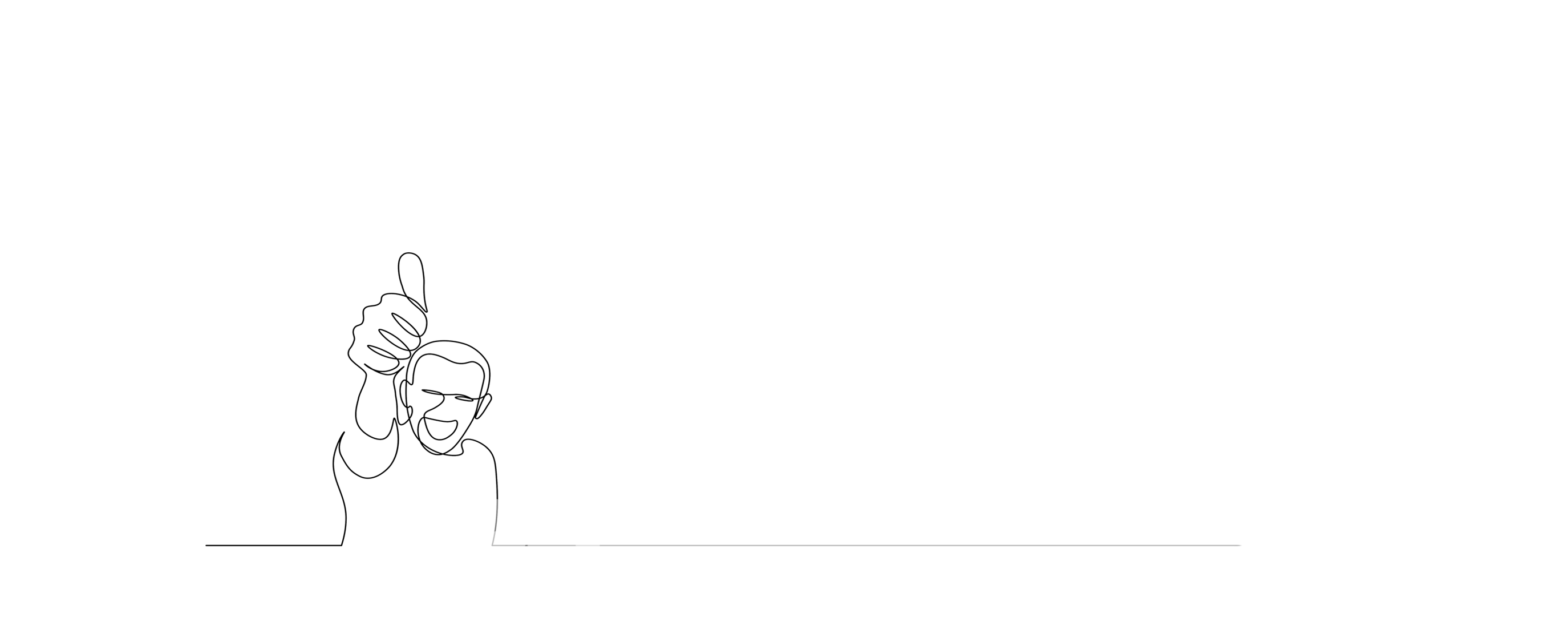
©
2023 MusicSketch LLC. All Rights Reserved. MusicSketch™, DiBo!™, A Band in your Pocket™ and Notation on the GO!™ are trademarks of MusicSketch LLC.
iPhone® and Apple® are Trademarks of Apple Inc., registered in The U.S. and other countries and regions.